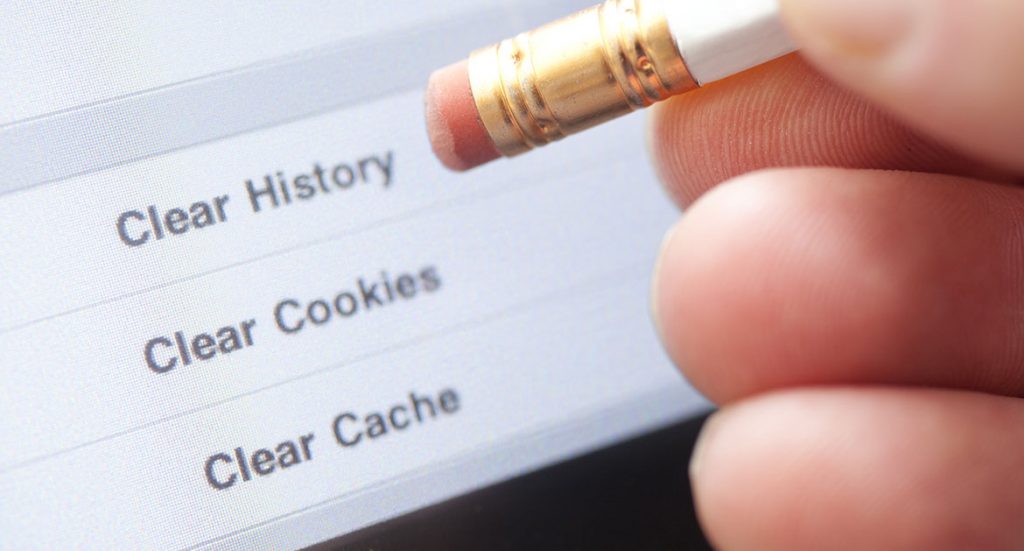
Often during web development projects, or web maintenance tasks, we send an update to a customer letting them know a change has been made. The customer then views their website but does not see the change. What happened?
This is often the result of their browser showing them a “cached” page. Browser caching provides a valuable service for users by speeding up web pages, but can sometimes cause confusion during a period for frequent web page updates.
How Browser Caching Works
Every time a browser loads a web page it has to download all the files for the page in order to display it properly. This includes all the images, HTML, CSS, JavaScript and other resources required to render the page.
Browser caching can help by storing files in the user’s local browser. Their first visit to a website will take the same time to load, however, when that user returns to the website and refreshes the page, or even moves to a different page of your site, they already have some of the files they need. They are quickly delivered to the screen by the browser cache
It is also good general maintenance to clear your browser cache. It will keep your system clean and erase your browsing history on your local machine.
Keep in mind that clearing your cache does not erase your browsing history completely. Big brother still has your history in their databases. If you are logged into an account – like Google – the will have a history of your browser behavior stored.
Also, your Internet Service Provider (ISP) will also be logging your surfing history.
Helping Clearing Your Cache
This site provides tutorials on clearing the cache for most major browsers: https://www.refreshyourcache.com/en/home/
Ctrl + F5
Another handy trick to pull in new files to your browser on a PC is to click the “Ctrl” and “F5” keys at the same time. This actions does not clear your browser cache, but simply requests new files for the single page your viewing.